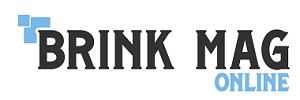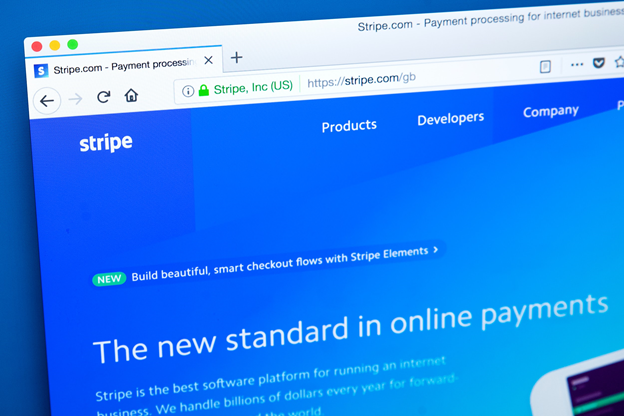Stripe is a very popular payment method, and one of the most popular payment integrations on WordPress. Unlike previously when PayPal was the only payment platform that could be easily integrated with WordPress, Stripe offers a seamless experience and flexibility features for your eCommerce website. The massive demand from customers has made Stripe one of the most straight-forward eCommerce payment gateways available today.
Stripe has been one of the fastest-growing payment gateways that makes fund processing easy and convenient for all. Because of its promising potential, it has been trusted by some of the big players in the industry like Best Buy, Target, Facebook, HubSpot, etc. It was founded back in 2010 and ranked #4 on 2016’s Forbes Cloud list.
They rose rapidly to success because of their approach to managing funds on a large scale, as well as offering no-subscription plans. There are, of course, a few other reasons Stripe is preferred by many-
- Transparent earnings
Stripe is a fully featured plugin that comes with no hidden costs involved or even a subscription fare (unlike PayPal that charges USD $30). Stripe makes sure that its users spend money only on their website, and the money that the customer receives lands in their bank accounts within 7 days.
- Time-Saving for Customers
How many times have you found that your customers leave their carts just before the checkout page? If you’re someone who has a WordPress website and gets a lot of footfalls, things like this could happen all the time. Studies show that the pre-checkout page and the checkout page are most vulnerable to cart abandonment as a little inconvenience can irk up your customers.
Stripe takes care of that by saving the information of returning customers as well as their cards. As soon as they opt for payment, they’re securely driven to the payment page where all fields (except the PIN/Password/CVV) get auto-filled for quick and secure transactions.
- Easy and simple WordPress integrations
You don’t have to be a developer to use Stripe on WordPress, as there’s no programming, hosting or detailed setup involved on your side
Apart from all the above advantages, there are also several other factors that make Stripe popular:
- Stripe can support credit cards, ACH, and localized payment methods
- Stripe can also provide online and in-app checkouts
- This also comes with a pre-built embeddable checkout form, as well as provision to build your own form using predefined elements
- Invoicing, recurring billing and subscription tools
Setting up Stripe for WordPress
As said before, Stripe doesn’t have an official WordPress plugin or integration method. However, because of the WordPress community, you can now find a lot of options that can get Stripe integrated into your WordPress website. Stripe can easily be set up on a basic site with form plugins, custom fields as well as for other eCommerce platforms like WooCommerce and Easy Digital Downloads.
Here are the steps to do so:
Step #1:
First, you would need to download and install the WordPress Simple Pay Lite for the Stripe plugin. You can also access this from your WordPress dashboard under the section of “Add New” plugins.
Step #2:
One of the first things you need to do is to click into the settings of the plugin and then input your Stripe API keys. The Stripe API keys can be grabbed from your Stripe account dashboard.
Step #3:
Click the button that says “save changes”. As soon as the changes are saved you may also notice the ON and OFF switch. This is meant to be kept OFF until everything else is figured out.
Step #4:
Now you can click into the “Default” settings tab, where you assign your website a name, add currency, provide it with an image, etc. This is for redirecting the URL. Scroll down and click on “Save Changes”.
Step #5:
Now you can insert a payment button or posting the WordPress website with a simple shortcode. The wording of the payment button can be changed in the plugin settings. Here’s an example of a shortcode you can paste into the page:
[stripe name=”My Store” description=”My Product” amount=”1999″]
Of Note: Instead of Simple Pay Light, you can also use a WordPress CRM integration plugin like Unify, which connects to Sticky.io, from there offering a range of payment options.
Conclusion:
It is fairly simple to set up Stripe for WordPress. While there were other bigtime competitors of Stripe, in reality, Stripe’s cost-effective solutions set the bars high and users put more trust in it.
If you’re curious about where to host your WordPress website, you may be interested in this comparison of two popular VPS providers, DigitalOcean and Vultr. If you’re looking for WordPress experts online to handle your site for you, CodeClouds is always the right choice.